1. Sign into your Google account. Make sure you’re using your business (not personal) account if it’s a business website.
2. Go to Google Search Console.

3. Click on the properties selector.
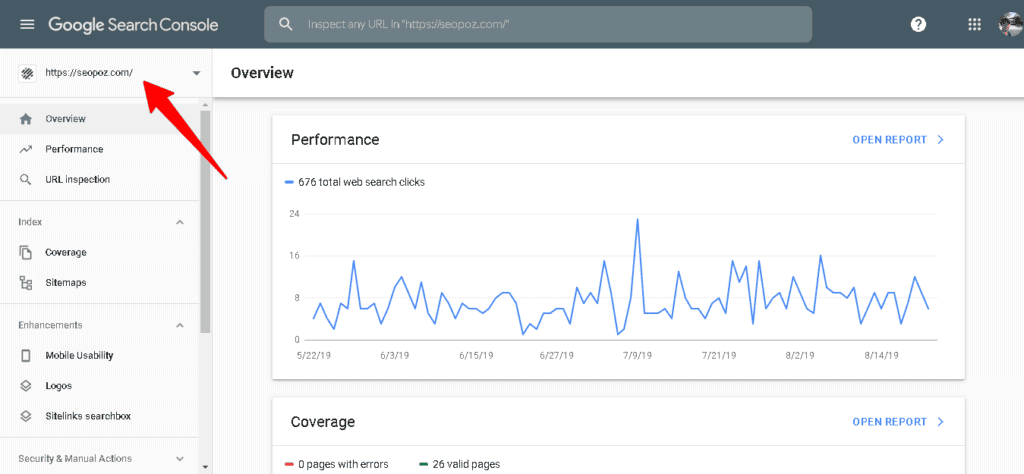
4. Click “Add property” down below.
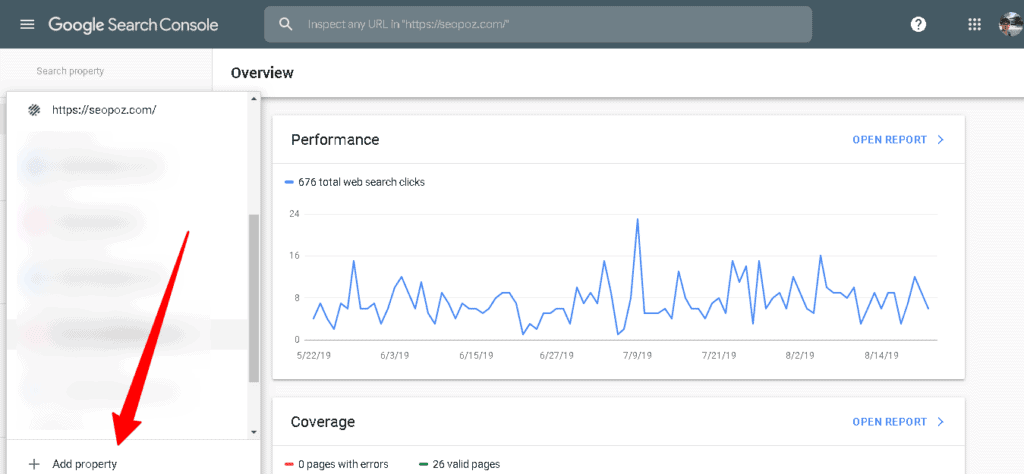
5. Select property type (Default is “Domain”).
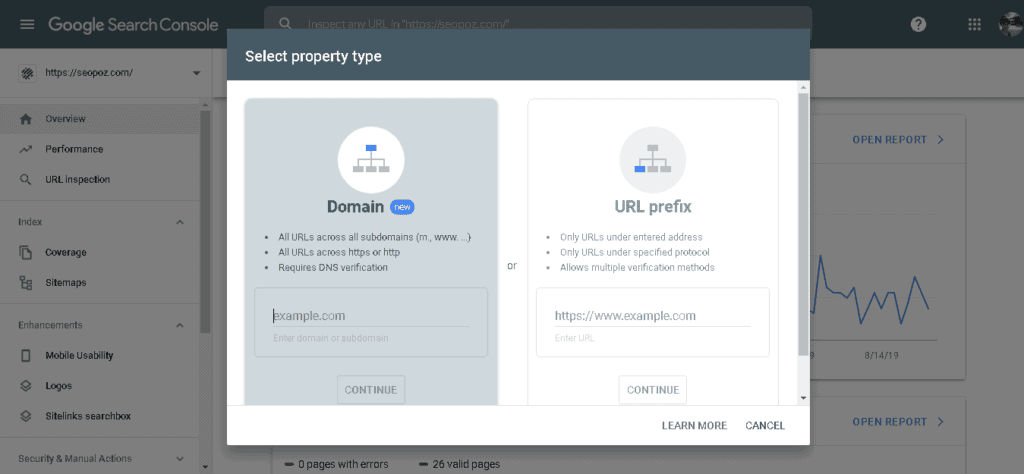
6. Enter your domain and click “CONTINUE”.
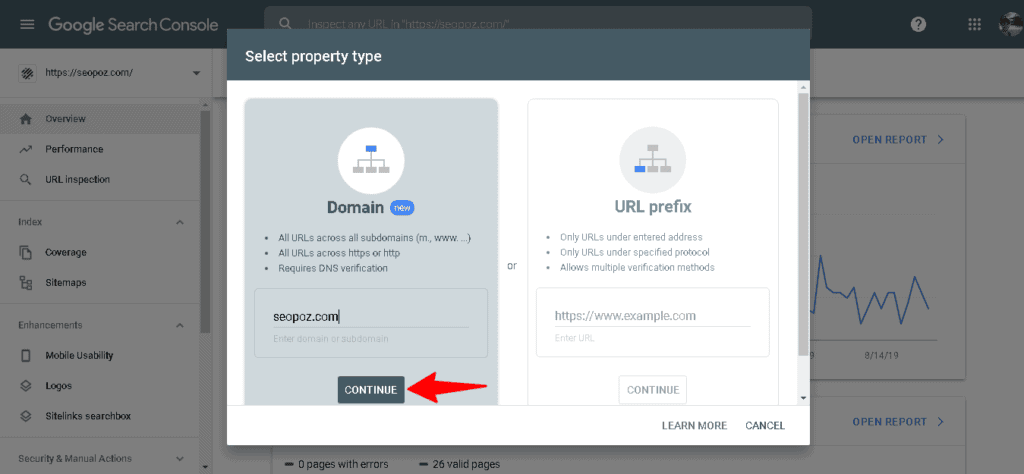
7. Verify domain ownership via DNS record.

That’s all. If you don’t know how to verify your website via DNS record, you can alternatively choose “URL prefix” on step 5. It
allows multiple verification methods like FTP upload, HTML tag or Google Analytics.
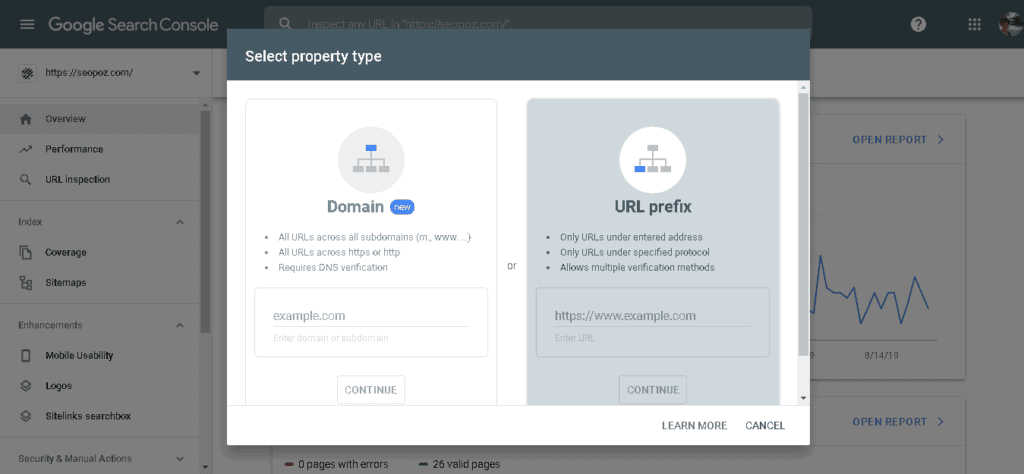
6.2 Enter the URL of your site. Make sure you’re using the exact URL that appears in the browser bar. Click “CONTINUE”.
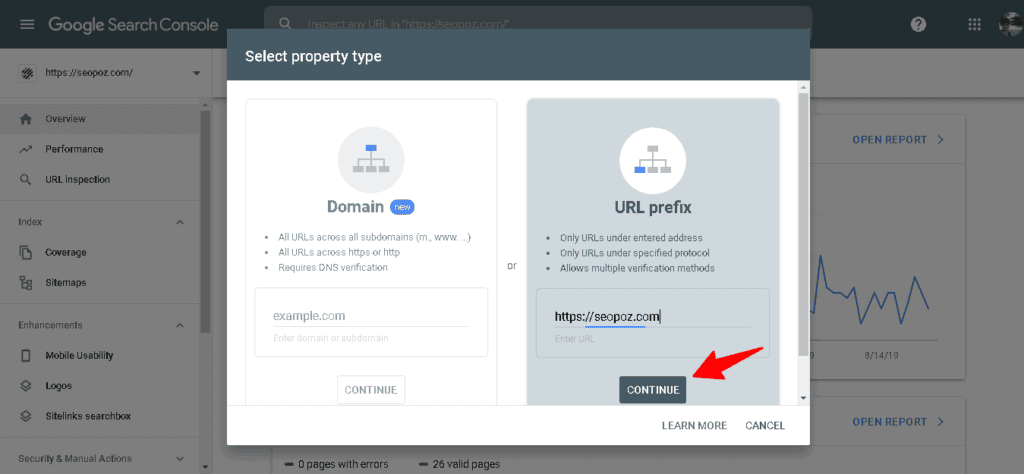
7.2 Pick a way to verify your own website (HTML file upload, domain name provider, HTML tag, GA tracking code, or GTM container snippet) and verify your website ownership.

8. After successful ownership verification you will see this popup.
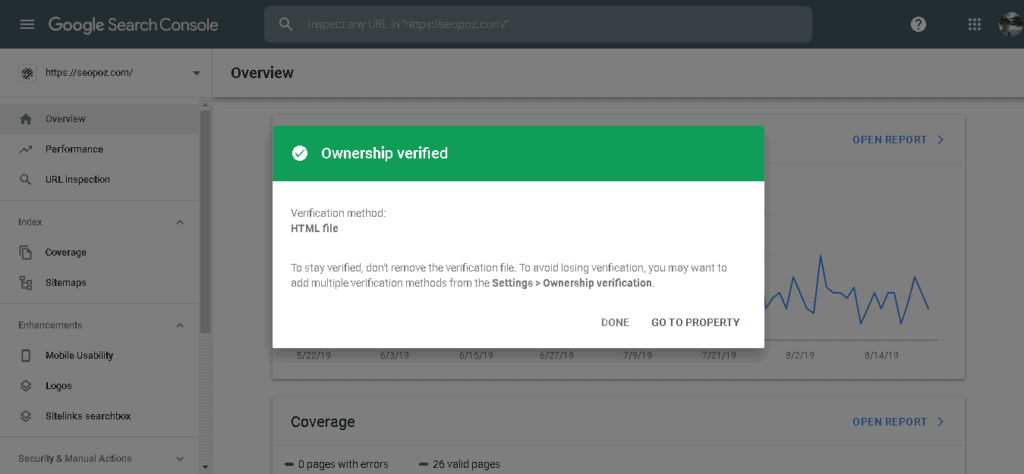
If your website supports both http:// and https://, add both as separate sites. You must also add each domain (for example, m.seopoz.com, blog.seopoz.com and so on).